Introduction
While updating software on a friend’s Windows 8.1 PC he remarked that he could no longer see the Norton Safe Web (NSW) icons in his search results. He was using Internet Explorer with Google as his home page and search engine. He had Norton Internet Security (NIS) installed and the Norton Toolbar was present in his browser. At the time I couldn’t find a solution to his problem so I came home and conducted tests on my Windows 7 PC which also uses NIS.
The featured image at the top of the page shows how it looks when it works OK and an NSW icon is selected.
How Norton Safe Web Works
Testing Search Engine Results
I use Google as my homepage in Internet Explorer 11 and NIS is installed to protect my Windows 7 desktop PC. With NIS comes Norton Toolbar. Norton Toolbar is a browser add-on which checks the current web page and Google Search results for security issues. If web sites want to be viewed in a positive light by Norton they get Norton to scrutinise their pages and give them a clean bill of health. (I have done that with this website.) This is then demonstrated in Google and some other search engine results which show one of four icons at the end of the link to the site.
If the site:
- has been tested and found SAFE to visit by Norton this icon is displayed:

- has been made SECURE by Norton this icon is displayed:

- remains UNTESTED by Norton this icon is displayed:

- has been found to be UNSAFE by Norton this icon is displayed:

Hovering the pointer over these icons opens a small window to the right of the pointer thus:
(NOTE: the sites shown in the examples below were chosen at random on 22nd October 2014.)
This icon:![]() opens this window:
opens this window:

This icon:![]() opens this window:
opens this window:

This icon:![]() opens this window:
opens this window:

This icon:![]() opens this window:
opens this window:

These windows display the:
- Site Name;
- Norton Rating;
- number of Computer Threats found on the site;
- number of Identity Threats found on the site;
- number of Annoyance Factors found on the site;
- TOTAL Threats.
From these windows there are two orange links you can select to:
- Report this site;
- get a Full Safe Web Report on the site which will be displayed in another browser tab/window.
You can see the latest threatening web sites and independent reviews here.
Testing The Current Web Page
Another function of NSW is to test the current page displayed in the browser and display the Safety Status in the Norton Toolbar as seen below:

You can see the Safety Status to the right of the Safe Search button as shown here:![]()
Testing With Google Search Using Internet Explorer

When I conducted random searches using Google in Internet Explorer 11 I noticed that I too wasn’t getting the NSW icons returned in the search results. I chose to refresh the page by clicking on the browser refresh button ![]() while holding down the Shift key. Then I saw the NSW icons in the search results. I turned OFF
while holding down the Shift key. Then I saw the NSW icons in the search results. I turned OFF ![]() and ON
and ON ![]() (by clicking on these buttons) the Norton Safe Search and Norton Safe Share functions on the Norton Toolbar Settings (available by selecting:
(by clicking on these buttons) the Norton Safe Search and Norton Safe Share functions on the Norton Toolbar Settings (available by selecting:![]() the icon at the right end of the toolbar) but that had no effect. I could still only get the NSW icons returned in the search results after refreshing the browser window.
the icon at the right end of the toolbar) but that had no effect. I could still only get the NSW icons returned in the search results after refreshing the browser window.
I paused for thought. I remembered that Google Search gives instant results as search terms are typed in letter by letter. I realised that with Google operating at high speed like that the Norton servers were not given time to assess a site’s safety rating so the results can’t be displayed at the speed with which Google delivers its results. When the browser is refreshed however the full search term is already entered and a standard search is conducted and Norton servers are correctly interrogated and respond.
I then went to Settings then www.google.co.uk on the Google Search page and found that Google asks a question and makes three choices available under:
Google Instant predictions
When should we show you results as you type?
- Only when my computer is fast enough.
- Always show Instant results.
- Never show Instant results.
You can follow the link in the question above to see Google’s instructions.
Radio buttons on the left of the three items are used to select one. I had ‘Only when my computer is fast enough’ selected. I changed my selection to ‘Never show Instant results’ and carried out further tests. The change you make must be Saved by selecting the blue Save button towards the bottom right corner of the window. It may be best to restart the browser afterwards as I have noticed some awkwardness in getting this setting changed.
Conclusion
I soon found that changing the search setting resolved the problem. My Google Search now returns NSW icons with all search results every time.
NOTE: I have resolved the problem I had where the NSW icons didn’t appear using the Google Chrome browser. I found that Chrome requires the Google Instant Predictions settings to be changed just as in Internet Explorer. After the settings have been changed the Chrome browser must be restarted to experience the effect.
I Advised my friend, who uses Windows 8.1, to read this post and gave him further instructions, by email, telling him how to change his Google Search Settings. He reported that he had success and can now see the NSW icons in his Google Search results.
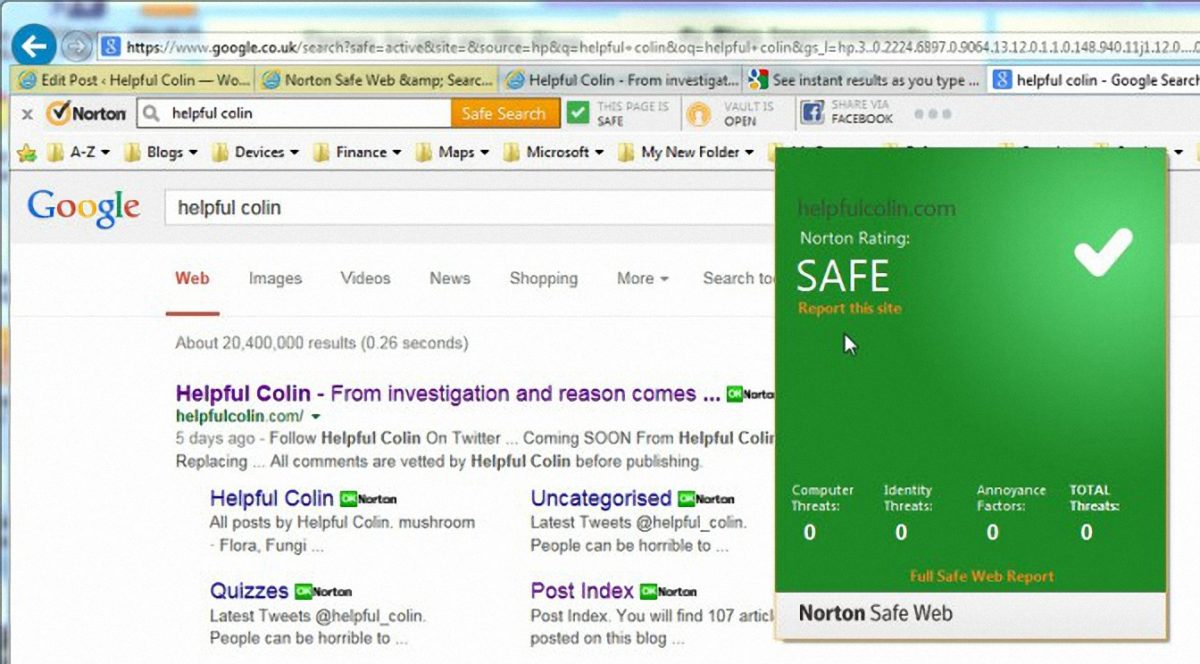

Leave a Reply