Introduction
A friend found they had got MSN as their Home page and asked me how they could make Google the Home page in Windows 7.
What They Saw
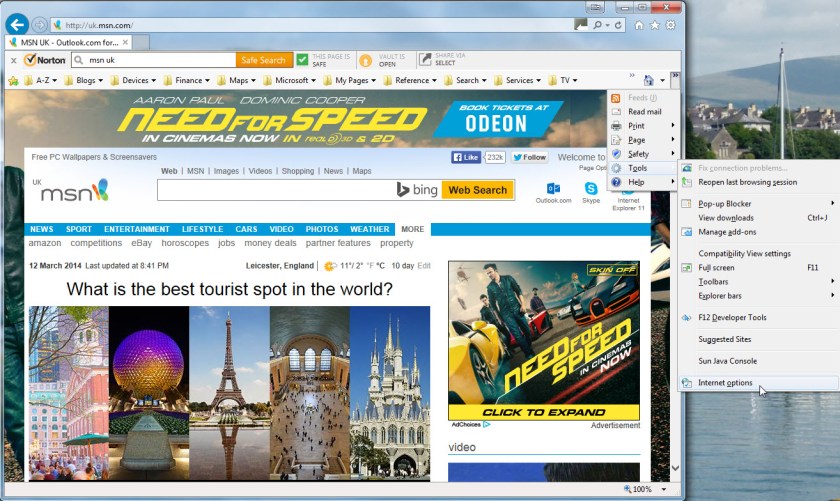
I haven’t seen their screen but I would expect it to look like the screen shot above, when they select their Home page, with MSN showing. Here I have recreated their situation and then selected Tools on the Command Bar. In this example the Command Bar is very short and placed at the end of the Favourites Bar. Most of the commands, including Tools, show on a drop-down menu which appears when the chevrons are selected at the right-hand end of the Command Bar.
How To Make Google The Home Page
From the Tools menu they would be able to select Internet Options and get the window below:
This shows the Home page set to https://uk.msn.com/. One very easy way to change it to Google is to highlight and delete the MSN URL and type in the Google URL which at the time of publishing this post was https://www.google.co.uk/. Note that it is now a secure website as shown by the prefix ‘https’ instead of ‘http’ and it will look like the Internet Properties window below when Internet Options is selected.

Another Method To Make Google The Home Page
Before selecting Internet Options from within Internet Explorer, enter the URL for Google into the Address Bar to show Google in the browser. Then select Internet Options, but this time select the ‘Use current’ button immediately below the Home page address field. That would make the Home page address be that of the current page displayed in IE which would be Google and may look like the image below where the URL is determined by Google.

After the changes have been made just select the OK button and Internet Options will close. Return to Internet Explorer and check that the Home page setting has been changed successfully.
NOTE: The purpose of the Apply button in Internet Options is to apply changes to settings without closing the window. This enables other settings to be examined or changed before closing the window.
NOTE: Internet Options can also be accessed from the Control Panel.
What Is Seen When Google Is Made The Home Page In Windows 7
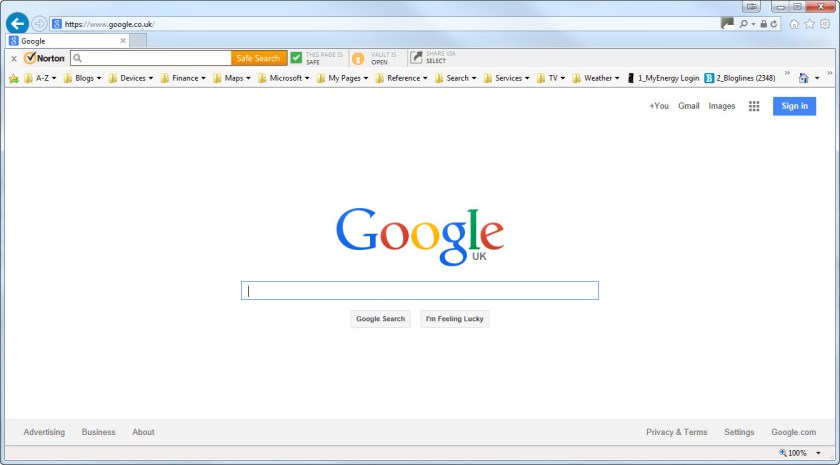
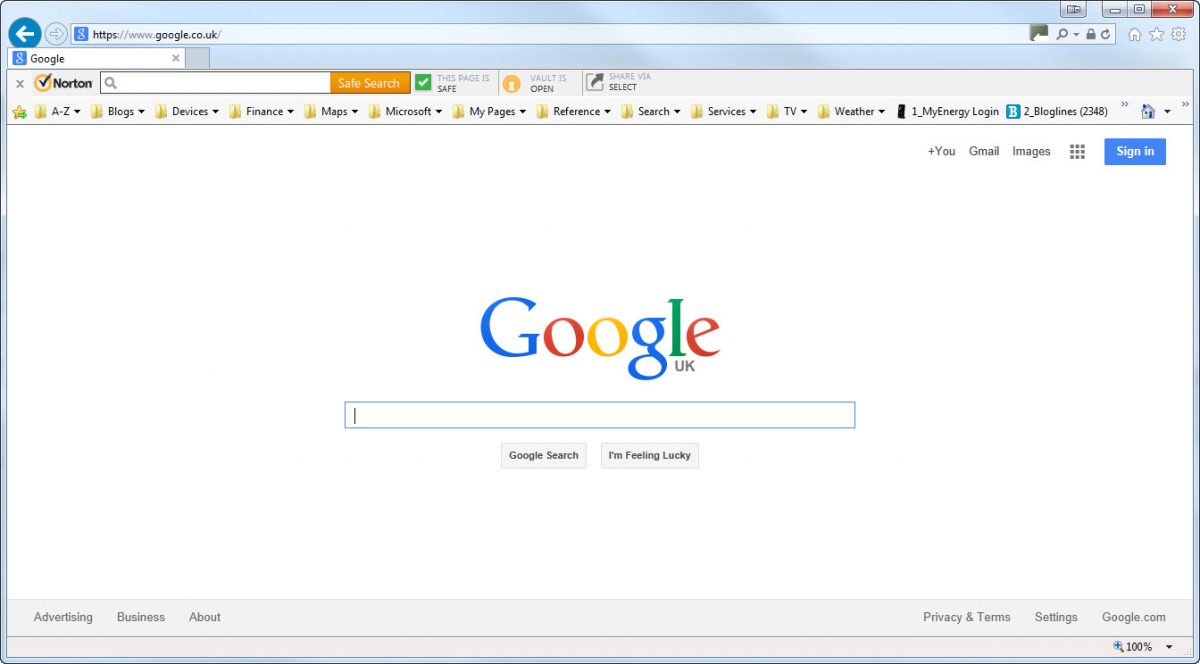
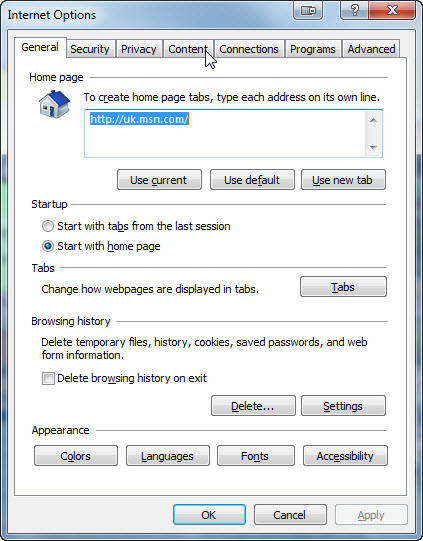

Leave a Reply