Drag-n-Drop Context Menu Discovered After Nearly Losing Files

After many years I have just found that there is a specific Drag-n-Drop Context Menu, in Microsoft Windows 7 & Windows 10 at least. For years I avoided Drag-n-Drop in favour of Copy and Paste. This discovery came about after I found I was Moving files out of folders accidentally, by using Drag-n-Drop, when all I wanted to do was copy them to other folders. This resulted in me nearly losing some files by moving them out of their original folders accidentally.
The Danger of Using The Left Mouse Button To Drag-n-Drop
Starting with Windows Explorer or File Explorer open on the desktop from which files can be dragged then:
Whichever mouse button I use to drag a file I get exactly the same message attached to the pointer. (The message appears when the pointer leaves the File Explorer window.)
NOTE: The message which appears whilst dragging can be, “Copy to ….” or “Move to ….” or “Cannot place in ….“as demonstrated in the image above where it says “Move to Desktop”. (Messages are not exactly the same on all Windows versions.)
The Difference Between The Two Mouse Buttons
If I use the LEFT button and the message says Move then the file will be removed from the original folder when I release the button while pointing to a suitable new location. If I realise I have made a mistake and fear losing the file from its original location I can bring the pointer back. Then when I release the button it remains in its original folder.
If I use the RIGHT button and the message says Move then the file won’t be removed from the original folder when I release the button. Instead I will be offered a Drag-n-Drop Context Menu thus:
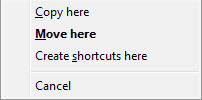
From the Context Menu I can choose to “Copy here”, “Move here”, “Create shortcuts here” (to the selected file), or “Cancel” the operation. According to Microsoft the choices on the Context Menu are determined by the application from which the file was dragged.
If I were to hold down the LEFT mouse button while dragging I would not get this choice. Why? Because there would not be a Drag-n-Drop Context Menu. The action would be determined by the receiving application Which mostly seems to be “Move here”.
NOTE: This Drag-n-Drop Context Menu doesn’t replace the normal Context Menu obtained by simply right clicking (and releasing) the RIGHT mouse button while pointing to a file in Windows Explorer.
Ref: See what Microsoft have to say about the Drag-n-Drop Context Menu.
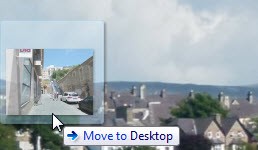

Leave a Reply