Windows 7 comes with Post-it® style Sticky Notes which can be stuck all over the desk top. Although you can change the background colour from a context menu and format the text from within the application, using Ctrl+Shift+[various keys] as per the Microsoft Instructions, the text style and colour can’t be changed from within. However you can change many things by cutting the text from the note and pasting it into Microsoft Word, if you have it, or WorPad if you don’t. (Use whichever starts quickest for you.) Most people are familiar with Notepad but not all are familiar with WordPad which is a cut down version of Word and is included with Windows. WordPad resides on the Start menu in the Accessories folder. Here is an example of what can be achieved:
From within Word or WordPad you can also do the things that the Microsoft Instructions suggest you can do using Ctrl+Shift+[various keys], e.g. Make a bulleted or numbered list, embolden, underline, italicise, strike through, increase text size incrementally and decrease text size incrementally. This may be the only way to change these things if you run a hot-key program which has been used to re-allocate the Ctrl+Shift keys required.
Perpetually editing your notes in Word or WordPad can be time consuming. All you need to do is have some notes formatted in the way you like and then copy and paste the already formatted text from an existing note to a new one and then edit it.
END OF POST
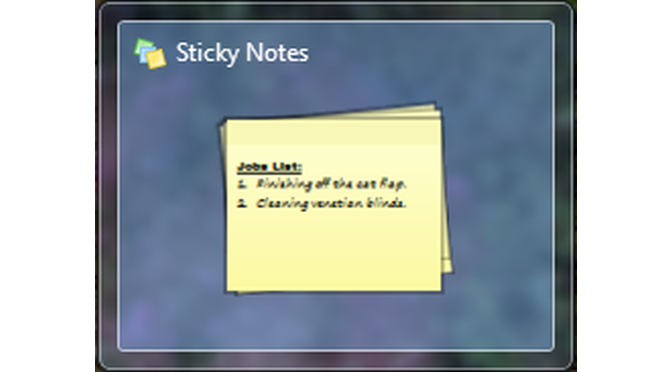
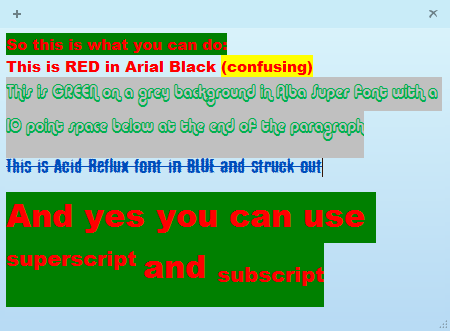

Leave a Reply